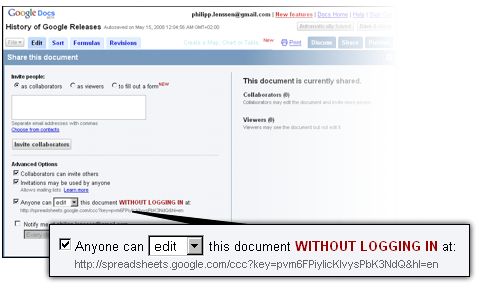- Create new sheet.
- Give it a Title and then "Share" tab.
- Click on Invite People to "fill out a form".
- Click on "Preview and send form".
- Don't send the invite yet, so click on "Cancel".
- Enter your test/survey/form questions.
- - note the little edit, trash icons and "Add Question", "View Responses" buttons
- - come back to this screen later to see the automatically scored responses
- Once questions have been entered you can click on "Email this form" - copy and paste the invitees, or you can just give the participants the URL another way.
- Might want to read the intro of the survey to see how you could manage a classroom taking this as an assessment and automatically have the results tied to each students (cool....).
Saturday, September 6, 2008
Shared Sheets: Survey, Classroom Assessment, or Form
Saturday, August 23, 2008
Seven Steps to a Flat Classroom - Atomic Learning
Web 2.0 Workshop - Atomic Learning
Friday, June 27, 2008
wiziq.com
http://www.wiziq.com/
It looks very cool for virtual and online classroom instruction.
Tuesday, June 17, 2008
Monday, June 16, 2008
Blogs in Plain English
Sunday, June 15, 2008
Blabberize - blabberize.com
Saturday, June 14, 2008
Google Talk is Going Green!!
Friday, June 13, 2008
Learn IM Speak
Google Talk is Turned On!!!
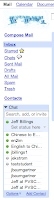
Google Talk - instant messaging within PVLEARNERS is now on. That means every student and teacher now have the ability to instant message or chat within their PVLEARNERS account. The tool is accessible right beneath your email account (see picture to right for what Google Talk looks like in web browser - click picture). So, let the communications begin.
Open your iChat client up and go to iChat/Preferences, create a new account using your PVLEARNERS account information - "username@pvlearners.net", filling in with pvlearners password and using the server name of "talk.google.com" - notes on configuring iChat in Tiger for Google Talk (pvlearners) is provided at this link. Leopard OS version of iChat is very similar, but see below picture (click the picture) for example of how you and students would set the account up in Leopard.
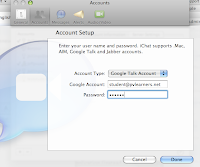
PDF files in PVLEARNERS
Sunday, June 8, 2008
Gadgets in Sheets are Getting Powerful
Wednesday, June 4, 2008
Saturday, May 31, 2008
10 new languages to Google Translation
Google Translate adds 10 new languages...
http://googleblog.blogspot.com/2008/05/google-translate-adds-10-new-languages.html
The sender also included this note:
new languages
Wednesday, May 28, 2008
Google Notifier
Google Notifier
Other cool stuff:
http://google.com/mac
Deb
Friday, May 23, 2008
Spreadsheet Form in Google Docs
http://spreadsheets.google.com/a/pvlearners.net/ccc?key=pvbjoVL8vuoEnewYt0I22QA&hl=en
Sunday, May 18, 2008
Fwd: Sketch Up
I'm not really sure where these types of tools fall in the overall Curricular, Instructional, and Services structure, hence, I'm cc'ing all of you - sorry. But, lots of good chatter out there and the tool is absolutely wild. It gets really interesting when one overlays their design onto Google Earth, like their back yard, or under developed area, or downtown Phoenix (called a "Mashup"). Talk about authentic learning and engagement by kids.....;-)
Video on projects created by Autistic Children at;
Business is starting to use SketchUp because of it's design power (see below link as an example tutorial on the "Section" tool), the price (free to cheap), it's multi-platform, you don't need a specialized and very potent/expensive computer to run it (TCO), but really because of where the world is heading in IT, and that's sharing and Mashup's - the ability to interface your creations with data bases and other tools and other people, thereby creating a whole 'nuther perspective into Web 2.0. As an example of business use, our Transportation Department just procured our first-ever "mashed up" application using GPS sensors for our buses, and Google Maps for real time routing location and traffic flow. Businesses are going to exploit these tools during the next 10 years - so should we.
Example video on how to use the "Section" tool;
Link to the SketchUp 3D Warehouse, consisting of designs shared by users all over the world (Web 2.0):
We can continue to pay licensing fees and support commercial software, but we can also push towards what the PVUSD Technology Plan calls for - Open Source solutions, wherever possible and appropriate. I believe network centricity is going to be critical over the next many years - technology solutions that don't interface with other tools and data on the internet are locked in, and will have a high probability of fading into obsolescence.
Jeff.....
Google and Web 2.0 Tools in Plain English
Docs and Shared Docs in Plain English
RSS in Plain English
Twitter in Plain English
Wikis in Plain English
Podcasting in Plain English
Blogs in Plain English
Online Photo Sharing in Plain English
Social Bookmarking in Plain English
Google Tools for the Classroom
Google Tools for your Classroom....
pvlearners in pTUNES
Best Practices
2. Students are expected to be self-motivated and responsible with their pvlearners accounts. This includes following the expectations outlined for student behavior per the PVUSD student handbook.
3. Users of pvlearners need to be aware of the following:
- Keep your personal information private (including photos, profiles, emails, blogs, wikis, web pages, etc.)
- Keep personal information of others private
- Treat others with respect
- Be aware that published content is viewable by all users of the Internet
4. Activities conducted with pvlearners accounts should be legal, educational, nondisruptive, and adhere to the PVUSD acceptable use policy for Electronic Information Services.
5. Students' Start Pages are to be created and maintained appropriately per the teacher's guidelines.
6. Parental permission/notification is required before pvlearners accounts can be used by students.
7. pvlearners accounts have been established through Google Services and are subject to the terms and conditions of Google.
What is pvlearners?
"pvlearners" was created for three reasons:
- to prepare students for their future,
- to meet state and national technology standards,
- and to keep our practice current.
We currently have the capability for 40,000 accounts that are maintained by our district. At this time we have over 19,000 accounts activated for general communication, many entire schools activated, and many teachers (k-12) actively exploring 21st-century, online collaboration and learning (beyond email) with their students.
You can view the start page for "pvlearners" at http://mail.pvlearners.net.
Additional information is available at the "pvlearners" blog, http://pvlearners.blogspot.com. Training movies are being developed in pTUNES (http://ptunes.pvschools.net), under the Information Technology link, and our subscription to Atomic Learning (http://www.atomiclearning.com) provides online tutorials on use of Google documents, spreadsheets, and presentations.
For information on voluntarily getting your school, teachers and students participating in rich, online communication and collaboration, please contact Jill Felty (jfelty@pvschools.net). Principal approval is required and we are now only acception entire schools, or a one time activation of entire grade levels - sorry, no more one, tow or three teachers. Parental notification/permission is required per Board policy. Please note that not all teachers at a school have to participate with the tools, but at least they can get student homework/communication sent from a known/trusted email address (pvlearners.net), instead of "whatever@yahoo.com", "cooldude@msn.com", etc. Teachers can also have the option to set up their pvlearners account to automatically forward email to their ConnectMe account, simplifying email management. Additionally, student usernames/passwords are set with PVUSD's external model, which teachers have access to through "My Roster" in pDAT (http://pdat.pvschools.net).
Please note that there is a reasonable probability that next year, pvlearners accounts will be available to all students. It's 2008, and moving from analog to digital is upon us all, throughout the world.
Wednesday, May 14, 2008
Edit Google Spreadsheet With Everyone
Sent to you by Jeff via Google Reader:
Ionut Alex. Chitu reports you can now edit a spreadsheet with anyone who knows the URL, as an option, and not just people with a Google account which you invite. To set this up, start at Google Docs and click New Spreadsheet. Prepare your data and hit the Share tab; now configure the "Anyone can [edit] this without logging in" box, and share the URL Google provides you with. Ionut says, "your spreadsheet becomes a wiki."
For sample purposes, you can now edit along the History of Google Releases spreadsheet.
[By Philipp Lenssen | Origin: Edit Google Spreadsheet With Everyone | Comments]
[Advertisement] Want to advertise here? Your ad will show in the blog and feed.

Things you can do from here:
- Subscribe to Google Blogoscoped using Google Reader
- Get started using Google Reader to easily keep up with all your favorite sites
Google Docs adds mobile access support
Sent to you by Jeff via Google Reader:
Users can now sign in and view documents and spreadsheets from their mobile devices, including the iPhone.
Editions impacted:
Standard, Premier, Education and Partner Editions
Languages impacted:
US English
How to access what's new:
From your mobile phone's browser, sign in to Google Docs at docs.google.com/a/your.domain/m.
For more information:
http://docs.google.com/support/spreadsheets/bin/answer.py?answer=77428
Things you can do from here:
- Subscribe to The official update feed from the Google Apps team using Google Reader
- Get started using Google Reader to easily keep up with all your favorite sites
Google Spreadsheets adds gadgets, revision notifications and more
Sent to you by Jeff via Google Reader:
Spreadsheet gadgets let you visualize your data in interesting, intuitive ways. For example, you can see addresses on an interactive map, or create dynamic time series charts that let you zoom in and scroll through a graph.
Revision notifications let you set up alerts so you know when someone makes changes to a spreadsheet.
Other new features include the ability to select cells for formulas with arrow keys, an expanded color palette, text auto-complete from other cells in the same column, a new function auto-complete feature, and new sort(), filter() and unique() functions.
Editions impacted:
Standard, Premier, Education, Team and Partner Editions
Languages impacted:
US English
How to access what's new:
Sign in to Google Docs, open a spreadsheet, and click the 'Add' button in the toolbar. (The icon looks like a bar chart.) Then select "Gadget..." to see all the gadget options.
See links below for other feature access instructions.
For more information:
http://documents.google.com/support/spreadsheets/bin/topic.py?topic=14187
http://documents.google.com/support/spreadsheets/bin/answer.py?answer=91588
http://documents.google.com/support/spreadsheets/bin/answer.py?answer=92022
Things you can do from here:
- Subscribe to The official update feed from the Google Apps team using Google Reader
- Get started using Google Reader to easily keep up with all your favorite sites
Google Presentations adds speaker notes and YouTube video embedding
Sent to you by Jeff via Google Reader:
You can now add speaker notes and embed YouTube videos in Google Presentations.
Editions impacted:
Standard, Premier, Education, Team and Partner Editions
Languages impacted:
US English
How to access what's new:
Sign in to Google Docs, open a presentation and click the speaker notes icon at the bottom right of the screen to add speaker notes. Click 'Start presentation' and then click 'View speaker notes' to see your notes.
To embed a video in a presentation, open a presentation for editing, click 'Insert video' and search for the video you want to embed.
For more information:
http://www.google.com/a/help/intl/en/users/dands.html
Things you can do from here:
- Subscribe to The official update feed from the Google Apps team using Google Reader
- Get started using Google Reader to easily keep up with all your favorite sites
Google Docs allows CSS customization for documents
Sent to you by Jeff via Google Reader:
Users can now customize the cascading style sheet (CSS) for their documents. This provides advanced controls for page design, layout and formatting.
Editions impacted:
Standard, Premier, Education, Team and Partner Editions
Languages impacted:
US English
How to access what's new:
Sign in to Google Docs and open a document. Then click 'Edit' from the menu bar and then 'Edit CSS...' to open the CSS editing window.
For more information:
http://documents.google.com/support/bin/answer.py?hl=en&answer=94168
Things you can do from here:
- Subscribe to The official update feed from the Google Apps team using Google Reader
- Get started using Google Reader to easily keep up with all your favorite sites
Sunday, May 11, 2008
Site now with Google Reader, RSS Feed....
Use Google "Sites" as Wikis
Wednesday, May 7, 2008
Access all Google Docs features from Safari
What are your thoughts about making this modification to the Big CATS Project new laptops for teachers?
This post from macosxhints.com
Tuesday, May 6, 2008
Using Google Docs in the classroom: Simple as ABC
Wednesday, April 2, 2008
Surveys and Assessments in Shared Sheets
All students and teachers (K-12) will have pvlearners accounts at the start of next school year - current accounts are at 18,000.
GenYes survey announcement:
http://blog.genyes.com/index.php/2008/02/12/google-strikes-again-surveys-collect-data-into-shareable-spreadsheets/
Draper on survey features:
http://drapestakes.blogspot.com/2008/02/surveys-via-google-spreadsheets.html
Detailed survey instructions, including sheet formulas to compile the results, are provided at;
http://howto.xphi.org/survey/
I've also posted this on the pvlearners blog at;
http://pvelearners.blogspot.com
Jeff.....
Thursday, February 28, 2008
pvlearners: Enabled Sites
What is Google Sites?
It's an online application that makes creating a team web site as easy as editing a document. You can quickly gather a variety of information in one place -- including videos, calendars, presentations, and attachments -- and easily share it for viewing or editing with a small group, our entire organization, or the world.
• Anyone can do it -- Building a site is as simple as editing a document, and you don't need anyone's help to get started.
• Share from one place -- Create a single place to bring together all the information your team needs to share, including docs, videos, photos, calendars and attachments.
• Work together -- Invite co-workers, classmates, or your entire organization to edit your site with you to keep it fresh and up-to-date. And let as many or few people view your site as you want.
Take a look at some example sites to see how you might use Google Sites:
• Team project -- http://sites.google.com/a/altostrat.com/project-eggplant/Home
• Employee profile -- http://sites.google.com/a/altostrat.com/jkraus/Home
• Classroom -- http://sites.google.com/a/googleclassrooms.org/mrs-richau/Home
• Student club -- http://sites.google.com/a/googleuniversity.org/ski-club/Home
I've enabled Google Sites, so you can start creating your own Google Sites now (might take 24 hours from this email to actually activate).
To start using Google Sites, go to http://sites.google.com/a/pvlearners.net
If you have questions, visit the Google Sites Help Center at http://www.google.com/support/sites.
Jeff.....
Disabled Start Page
http://mail.pvlearners.net
Start page is no longer functional. Let's see if this works better......Let me know...
Jeff......
Friday, January 18, 2008
virtual space and NASA's future
you can read more here
http://news.bbc.co.uk/2/hi/technology/7195718.stm
PVUSD IS! preparing students for future ......